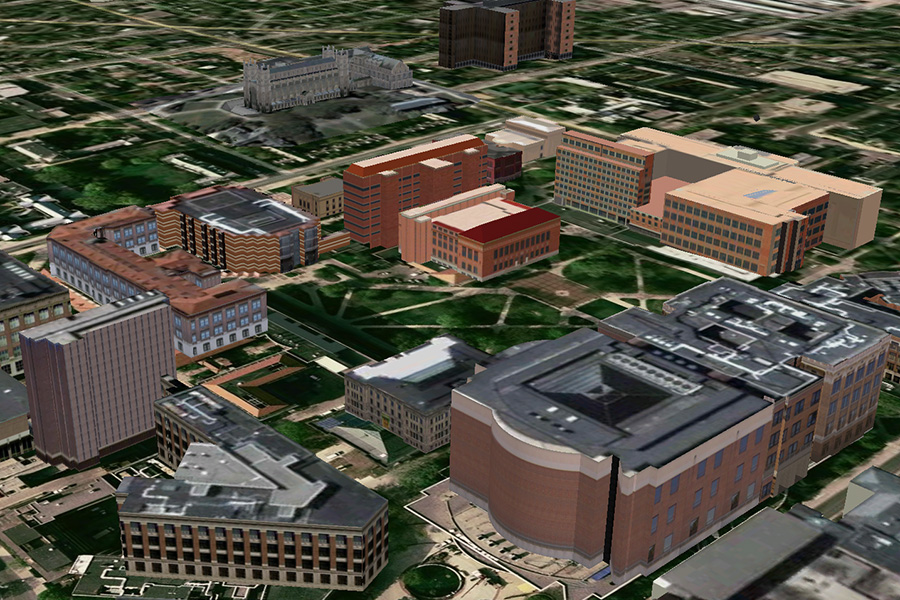
There are really good Google Earth documentation and examples available on the web. You should definitely check out Google's site.
Radar
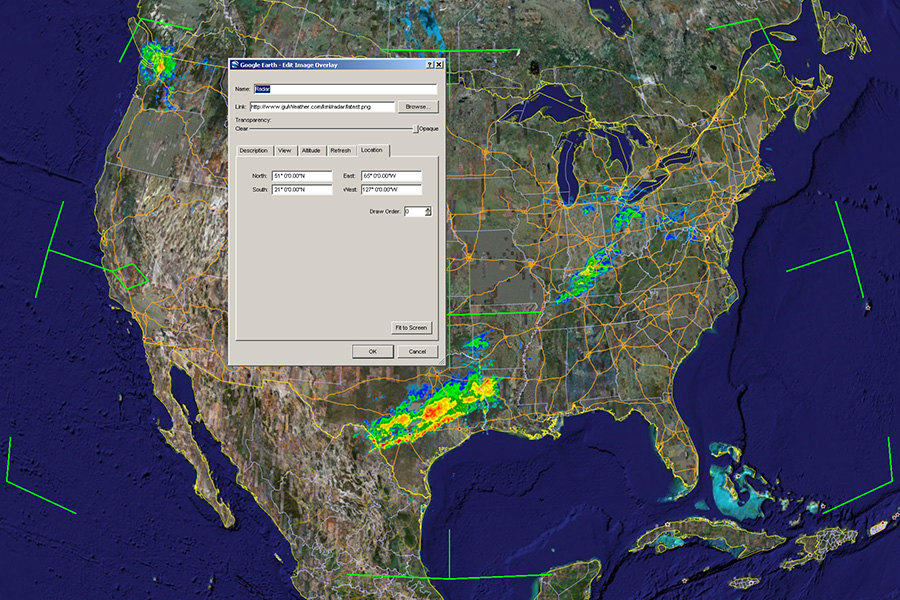
This is a really simple example. An image is constantly downloaded (every 60s) and overlayed with a rectangular area. The tags <north>, <south>, <east> and <west> refer to the bounding box, not the units. So <east>-65</east> means, that the eastern bounder of the image is 65° west of the meridian. The image has to be transparent, so .PNG is a good file format. You can check out the original image (it is large: 6200x3000). Also, here is a link to the file radar.kml ![]() .
.
<?xml version="1.0" encoding="UTF-8"?>
<kml xmlns="http://earth.google.com/kml/2.2">
<GroundOverlay>
<name>Radar</name>
<Icon>
<href>http://www.guiWeather.com/kml/radar/latest.png</href>
<refreshMode>onInterval</refreshMode>
<refreshInterval>60</refreshInterval>
</Icon>
<LatLonBox>
<north>51</north>
<south>21</south>
<east>-65</east>
<west>-127</west>
</LatLonBox>
</GroundOverlay>
</kml>
Anim01
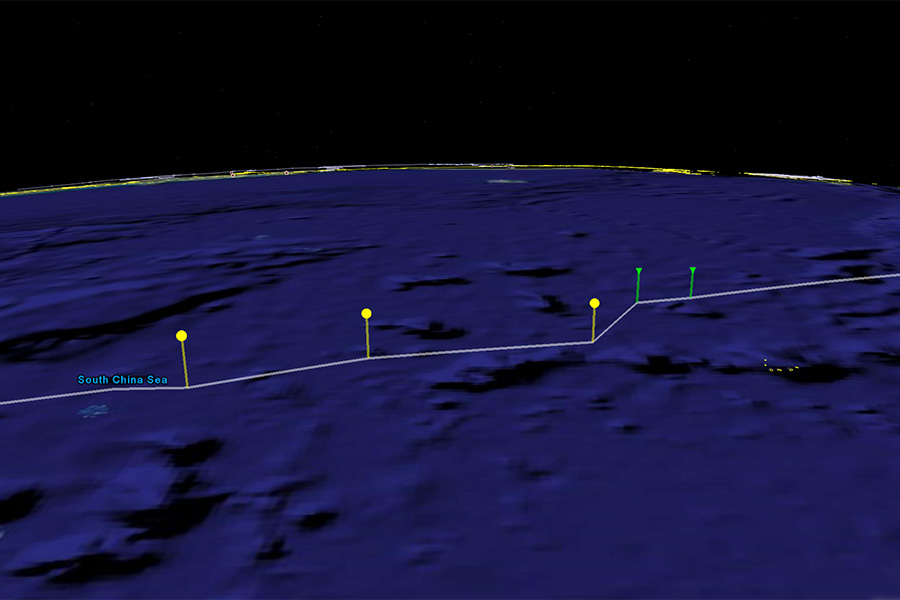
This example is already a little more complex. I started with a text description of all the point I want to animate. The different components are separated by comma anim.csv.
2007-01-01,121.0,17.0,10000,green 2007-01-02,119.7,17.0,12000,green 2007-01-03,118.5,16.5,14000,green 2007-01-04,117.6,16.1,16000,green 2007-01-05,117.3,16.0,18000,green 2007-01-06,117.0,15.4,20000,yellow ...
The format is pretty simple - the columns are: "time", "longitude", "latitude", "altitude", and "status". The status can be one of these elements ["green", "yellow", "red"].
I wrote a small Perl script create_kml.pl that reads this file and creates a .KML file. You can download the result anim.kml ![]() .
.
It is very important that you define the style of a <Placemark> before you use it. This is useful if the same style is needed for multiple <Placemake>. Here is the definition of one:
...
<Style id="red">
<IconStyle>
<scale>0.5</scale>
<Icon>
<href>red.png</href>
</Icon>
</IconStyle>
<LabelStyle>
<scale>0.5</scale>
</LabelStyle>
<LineStyle>
<color>7f0000ff</color>
<width>5</width>
</LineStyle>
</Style>
...
The track is just a special <Placemark> which uses the <LineString>. The <altitudeMode> describes if the point are relative to the ground or absolute. The <coordinates> can have the altitude as a third component and it is measured in meters. The numbers have to be rather high (depending on your scale) to actually see the <Placemark> above the ground.
...
<Placemark>
<name>Track</name>
<Style>
<LineStyle>
<color>7fffffff</color>
<width>5</width>
</LineStyle>
</Style>
<LineString>
<tessellate>1</tessellate>
<altitudeMode>clampToGround</altitudeMode>
<coordinates>121.0,17.0 119.7,17.0 118.5,16.5 117.6,16.1 117.3,16.0 117.0,15.4 116.0,15.2 115.3,14.9 115.0,14.9 114.3,14.7 114.0,14.5 113.5,14.6 113.3,14.7 112.9,14.7 112.7,14.8 112.7,15.3 112.9,15.6 112.6,15.7 112.3,15.9 111.9,15.9 111.9,16.1 111.9,16.6 111.6,17.0 111.5,17.4 110.8,17.4 110.3,17.6 110.1,17.6 109.6,17.8 109.0,18.0 108.5,17.6 108.2,17.6 107.8,17.5 107.5,17.7 107.0,17.9 106.5,18.0 105.7,17.8 105.3,17.8 104.5,18.0 103.9,17.7 103.1,18.0 102.0,18.0</coordinates>
</LineString>
</Placemark>
...
The animation point are pretty simple too. Each point references a style. They also have a <TimeStamp> node in them, which activated Google Earth's animation slider.
...
<Placemark>
<TimeStamp><when>2007-01-01</when></TimeStamp>
<styleUrl>#green</styleUrl>
<Point>
<extrude>1</extrude>
<altitudeMode>relativeToGround</altitudeMode>
<coordinates>121.0,17.0,10000.0</coordinates>
</Point>
</Placemark>
...
Anim02
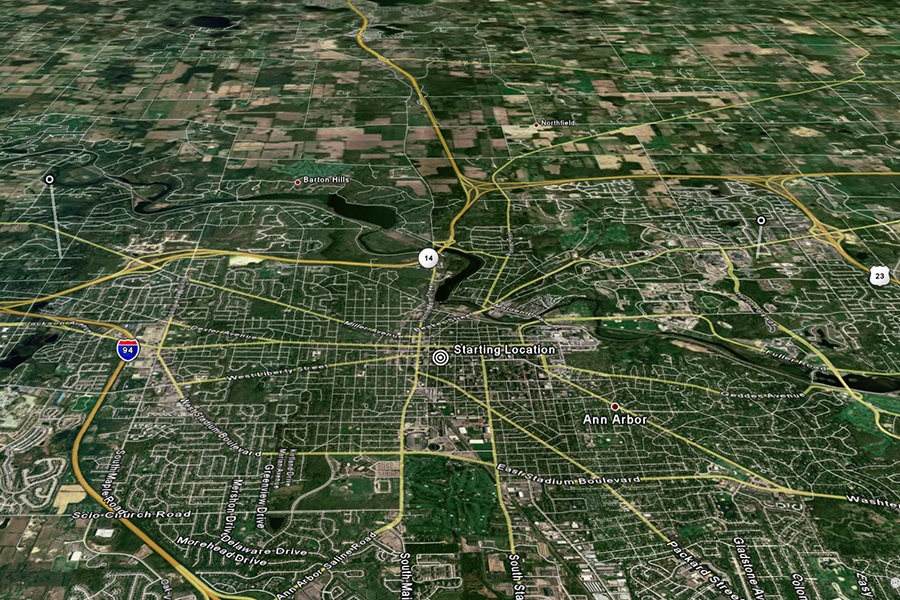
The previous example used just one point in time for each <Placemark> by using <TimeStamp>. This example uses <TimeSpan> which allows a duration for a <Placemark>. This code anim.kml ![]() is still very simple:
is still very simple:
... <TimeSpan> <begin>2000-01-01</begin> <end>2000-02-01</end> </TimeSpan> ...
mbus
Check out the mbus page for a real-time demonstration.
WaterNow
Check out the small WaterNow ![]() data set.
data set.
Scio Residents for Safe Water
Check out Scio Residents for Safe Water site for a pretty complex data set.